UV:Rust 重写的快速 Python 包管理器
「Rust 重写一切,UV 管理 Python 的一切。」在 Python 生态中,包管理一直是一个复杂且多样化的问题。随着项目的增长和依赖关系的增加,管理这些包变得越来越具有挑战性。UV 作为一个新兴的包管理工具,旨在简化这一过程,并提供更高效的解决方案。
Windows 用户使用管理员模式的 PowerShell 执行下面的命令安装即可,如果有报错问问 GPT 就可以了,多半是权限的问题。
powershell -ExecutionPolicy ByPass -c "irm https://astral.sh/uv/install.ps1 | iex"其他方式和操作系统安装参考:https://docs.astral.sh/uv/getting-started/installation/#standalone-installer
简单尝试
Python 管理
uv python+ 命令,一般是先 list 看哪些版本可以下,find 看安装了什么版本,install 安装,uninstall 卸载,pin 特定版本到项目。
安装最新版 cpython
uv python install [版本号] --reinstall(可选,覆盖安装)升级 python 版本
uv python upgrade代理执行
注
前提是.py 文件中导入的包为 标准类库,例如 import os、import sys 等等
uv run <python 文件 > [参数]有特定依赖项使用以下命令:
uv run <python 文件 > --with < 依赖项 > [参数]显式声明依赖
2023 年 10 月,python 官方发布了 PEP 723,引入了声明式内敛元数据以及
pyproject.toml文件来声明项目的依赖项。
初始化
uv init --script <python 文件 > --python <python 版本 >声明脚本依赖,这里向 example.py 文件添加了 requests 和 rich 这两个依赖项,版本限制为小于 3 的版本。
uv add --script example.py 'requests<3' 'rich'修改下载地址(包索引)
如果你想使用其他镜像源,可以通过以下命令修改包索引地址:
uv add --index "https://example.com/simple" --script example.py 'requests<3' 'rich'会一并写入 pyproject.toml 文件中。
# [[tool.uv.index]]
# url = "https://example.com/simple"到这里,我们就可以看出它的长处了,可以显示定义下载源,版本依赖,甚至可以指定脚本文件。
锁定脚本依赖
与项目不同,脚本依赖是指特定脚本所需的依赖项。可以通过以下命令锁定脚本依赖:
uv lock --script example.py生成的结构如下
test.py
test.py.lock
import site
import sys
import ultralyticsversion = 1
revision = 2
requires-python = ">=3.13"使用不同 python
uv run <python 文件 > --python <python 版本 > [参数]UV 工具
uvx
只有当在无关紧要的测试、扁平化项目中用这个比较合适,uvx 等价于下面的命令:这样做是为了预先测试检查兼容 python 包版本,你知道的,python 的包管理就和重庆的天气一样糟糕(
uv tool run$ uvx pycowsay nb
--
< nb >
--
\ ^__^
\ (oo)\_______
(__)\ )\/\
||----w |
|| ||这个用的比较少,暂时写到这里。链接:https://docs.astral.sh/uv/guides/tools/#running-tools
项目管理 常用
uv init hello-world
cd hello-world生成的目录结构如下:
.gitignore
.python-version
README.md
main.py
pyproject.toml
# Python-generated files
__pycache__/
*.py[oc]
build/
dist/
wheels/
*.egg-info
# Virtual environments
.venv3.13def main():
print("Hello from hello-world!")
if __name__ == "__main__":
main()[project]
name = "hello-world"
version = "0.1.0"
description = "Add your description here"
readme = "README.md"
requires-python = ">=3.13"
dependencies = []项目结构
.venv
Scripts
include## 包含的头文件
lib## 所有的包安装位置
...
python.exe## 当前版本 python 执行程序
pyvenv.cfg
.python-version
README.md
main.py
pyproject.toml
uv.lock
pyproject.toml
查看 所有字段
[project]
name = "hello-world" ## 项目名称
version = "0.1.0" ## 项目版本
description = "Add your description here" ## 项目描述
readme = "README.md" ## 项目说明文件
requires-python = ">=3.13" ## 需要的 python 版本
dependencies = [] ## 依赖项列表现在我们来试试 安装 yolo 的依赖项,PYPI 的镜像站点下载最好把代理关了或者设置镜像。
uv add ultralytics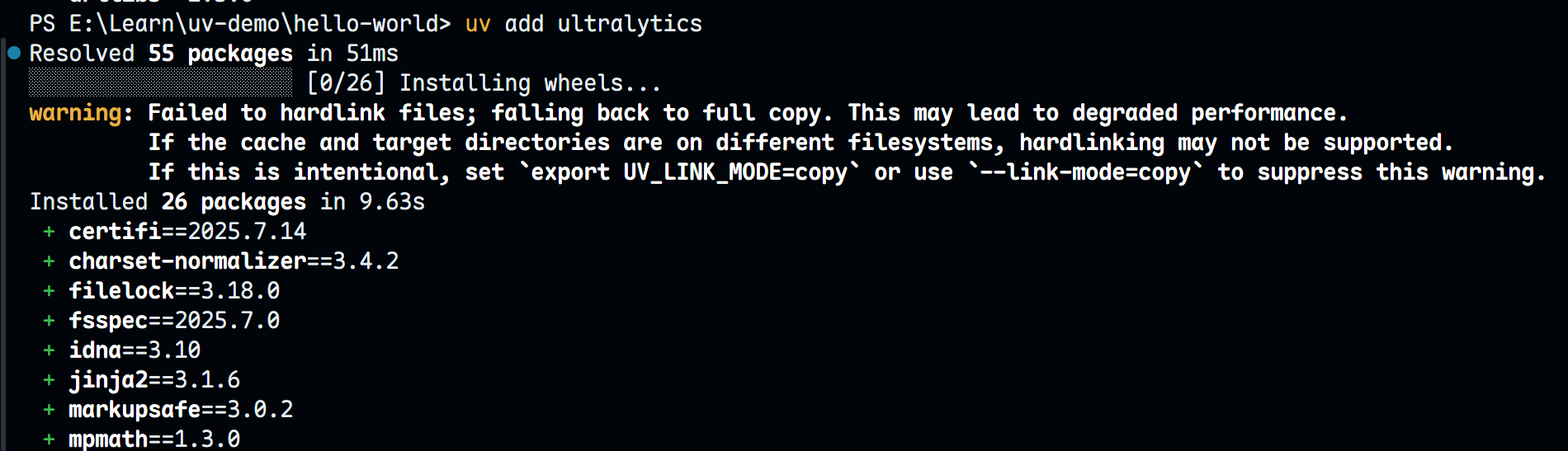
非常快,10 秒内完成几百兆的文件下载和索引!(不过网速足够可能才行)
变化如下:
[project]
name = "hello-world"
version = "0.1.0"
description = "Add your description here"
readme = "README.md"
requires-python = ">=3.13"
dependencies = [
"matplotlib>=3.10.3",
"tqdm>=4.67.1",
"ultralytics>=8.3.168",
].python-version
告诉项目使用的 Python 版本号,初始化后自带,也可自定义
.venv
项目的虚拟环境,即与系统其余部分隔离的 Python 环境。这是 uv 将安装项目依赖项的位置。
uv.lock 重要
uv.lock 是一个跨平台的 lockfile,其中包含有关项目依赖项的确切信息,类似与 npm 中的 package.lock 或 pnpm.lock, 由 uv 自动化控制和生成,不要修改它。它可以:
- 声明项目的开发平台
- 声明项目所需的 Python 版本
- 声明包及其依赖的下载地址、文件哈希等
文件哈希
通过哈希校验算法确认包未被篡改,保障包的完整性和安全性。
这样做的好处是让不同平台的开发者在安装依赖时获得相同的结果,确保项目在不同环境中的一致性。(哇,安装包很头疼的好吗?)
坏处是若下载地址失效或包被删除,可能会导致安装失败,可以 [手动尝试修改下载地址](/article/20250717/# 修改下载地址 - 包索引)。
```lock title="uv.lock"
version = 1
revision = 2
requires-python = ">=3.13"
resolution-markers = [
"sys_platform == 'win32'",
"sys_platform == 'darwin'",
"platform_machine == 'aarch64' and sys_platform == 'linux'",
"(platform_machine != 'aarch64' and sys_platform == 'linux') or (sys_platform != 'darwin' and sys_platform != 'linux' and sys_platform != 'win32')",
]
[[package]]
name = "certifi"
version = "2025.7.14"
source = { registry = "https://mirrors.cernet.edu.cn/pypi/web/simple" }
sdist = { url = "https://cmcc.mirrors.ustc.edu.cn/pypi/packages/b3/76/52c535bcebe74590f296d6c77c86dabf761c41980e1347a2422e4aa2ae41/certifi-2025.7.14.tar.gz", hash = "sha256:8ea99dbdfaaf2ba2f9bac77b9249ef62ec5218e7c2b2e903378ed5fccf765995", size = 163981, upload-time = "2025-07-14T03:29:28.449Z" }
wheels = [
{ url = "https://cmcc.mirrors.ustc.edu.cn/pypi/packages/4f/52/34c6cf5bb9285074dc3531c437b3919e825d976fde097a7a73f79e726d03/certifi-2025.7.14-py3-none-any.whl", hash = "sha256:6b31f564a415d79ee77df69d757bb49a5bb53bd9f756cbbe24394ffd6fc1f4b2", size = 162722, upload-time = "2025-07-14T03:29:26.863Z" },
]添加、移除依赖
add、remove
uv add requests
uv remove requests
# Specify a version constraint
uv add 'requests==2.31.0'
# Add a git dependency, 手动指定
uv add git+https://github.com/psf/requests从 requirements.txt 中同步
在常见的 pip 管理的项目中,我们会用到 requiremts.txt 来管理项目,uv 支持迁移
uv add -r requirements.txt -c constraints.txt升级某个包
正常的流程是先锁定其他包的版本,再执行某个包的升级任务
uv lock --upgrade-package <package>查询项目版本
uv version
hello-world 0.1.0
uv version --short
0.1.0
uv version --output-format json
{
"package_name": "hello-world",
"version": "0.1.0",
"commit_info": null
}同步依赖
一般而言,写好代码后为了运行起来,新增的依赖我们自然而然就把依赖装好了,比如 uv add。但是如果是团队协作中,其他人可能没有安装你新增的依赖(反之亦然),这时候就需要同步依赖了。
uv sync # 同步依赖到 uv.lock 和 pyproject.toml
.venv\Scripts\activate ## windows
source .venv/bin/activate ## linux/macOS
flask run -p 3000
python example.py注
激活环境后,无需再使用 uv 前缀,直接使用 python 命令即可运行脚本。
造轮子
uv build默认在当前目录生成 dist 目录,里面包含了打包好的文件。
dist
.venv
Scripts
include
lib
python.exe
pyvenv.cfg
dist
hello_world-0.1.0-py3-none-any.whl// wheel 包,也就是所谓的轮子
hello_world-0.1.0.tar.gz// 源码包
hello_world.egg-info// hutch 包信息
dependency_links.txt
PKG-INFO
requires.txt
SOURCES.txt
top_level.txt
main.py
pyproject.toml
uv.lock
README.md
.python-version
.gitignore
LICENSE
发布包
升级项目版本号
uv version n.e.w平级升级,uv 划分的标准从大到小为:major, minor, patch, stable, alpha, beta, rc, post, and dev
# 从稳定版到预发布版
uv version --bump patch --bump [alpha/beta/rc/post/dev]
# 预发布版的内部升级
uv version --bump [alpha/beta/rc/post/dev]
# 预发布版到稳定版
uv version --bump stable同步注意
执行 uv version 后会自动更新 pyproject.toml 和 uv.lock 文件中的版本号。不升级请执行 --frozen 参数
迁移
pip2uv
我们都知道,pip 使用 requirements.txt 来管理依赖。例如,写入当前项目的依赖使用:
环境隔离
考虑使用 venv 虚拟环境来隔离项目依赖,避免某个 Python 版本全局安装包的冲突(想哭了😭)。
python -m venv
source .venv/bin/activate
pip ...其中一种管理依赖的方式是 pip-compile 编译规则集 requirements.in 文件
例如,requirements.in 文件内容如下:
fastapi
pydantic>2表示 fastapi 无版本约束, pydantic 版本大于 2.0.0。
执行下面的命令来生成 requirements.txt 文件:
pip-compile requirements.in -o requirements.txtannotated-types==0.7.0
# via pydantic
anyio==4.8.0
# via starlette
fastapi==0.115.11
# via -r requirements.in
idna==3.10
# via anyio
pydantic==2.10.6
# via
# -r requirements.in
# fastapi
pydantic-core==2.27.2
# via pydantic
sniffio==1.3.1
# via anyio
starlette==0.46.1
# via fastapi
typing-extensions==4.12.2
# via
# fastapi
# pydantic
# pydantic-core这个等同于 uv pip compile ,也是 pip-tools 中的 pip-compile 命令。
另外一种比较不常见的方式是使用 pip freeze 命令来生成当前环境的依赖列表。
pip freeze > requirements.txtannotated-types==0.7.0
anyio==4.8.0
fastapi==0.115.11
idna==3.10
pydantic==2.10.6
pydantic-core==2.27.2
sniffio==1.3.1
starlette==0.46.1
typing-extensions==4.12.2豪了,有以上的思路,我们就可以:
划分各种依赖环境
比如项目有 dev | prod | staging 等环境,我们可以将依赖分为不同的文件,例如
requirements-dev.in、requirements-prod.in等。编写这些文件中的特殊依赖
写好后分别保存到
requirements-dev.in和requirements-prod.in文件中。使用
uv pip compile命令编译每个环境的依赖uv pip compile requirements-dev.in -o requirements-dev.txt # 或者 pip-compile requirements-dev.in -o requirements-dev.txt uv pip compile requirements-prod.in -o requirements-prod.txt安装依赖
pip install -r requirements-dev.txt pip install -r requirements-prod.txt
上面讨论的同一个项目中不同开发环境的依赖管理。再扩展下,不同的操作系统也是一样的。
不过 uv 支持跨平台解析,非常方便,比如 tqdm
tqdm两个平台的解析为
tqdm==4.67.1
# via -r requirements.incolorama==0.4.6
# via tqdm
tqdm==4.67.1
# via -r requirements.incolorama: Windows 平台下的 tqdm 需要 colorama 包来支持终端颜色输出
这样每个平台间是不兼容的,
如果使用 uv 的 universal 选项 ,则会声明 colorama 的平台:
uv pip compile --universal requirements.incolorama==0.4.6 ; sys_platform == 'win32' # 这里就声明了
# via tqdm
tqdm==4.67.1
# via -r requirements.in